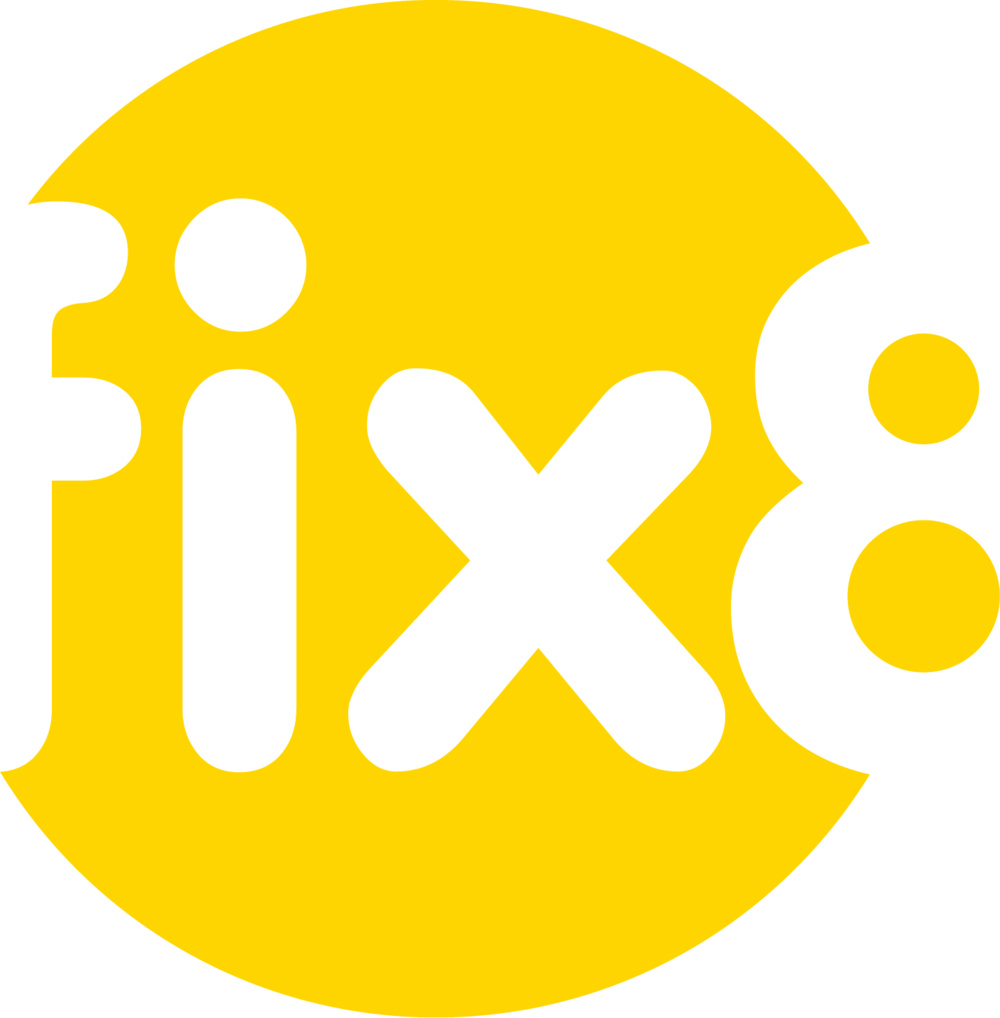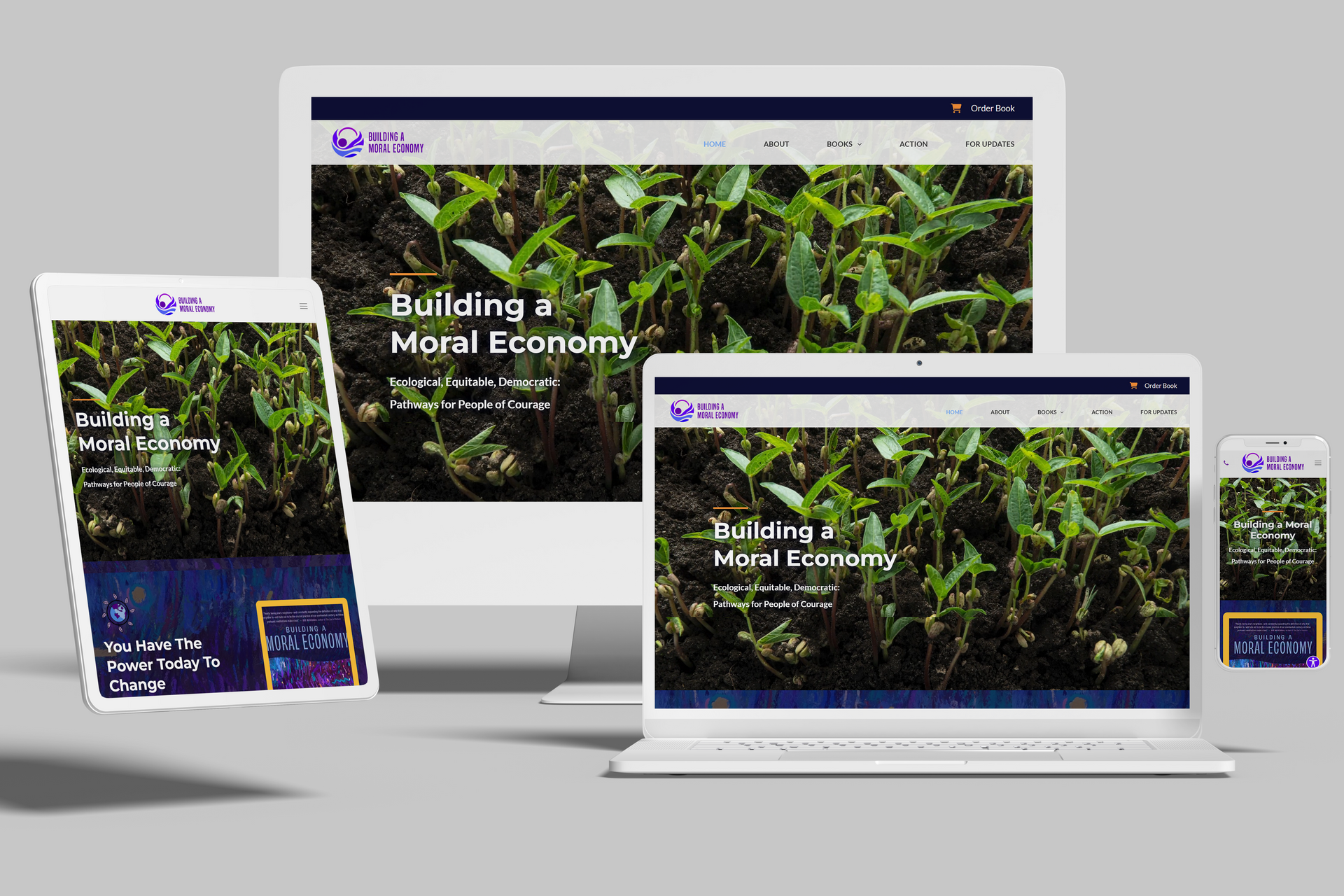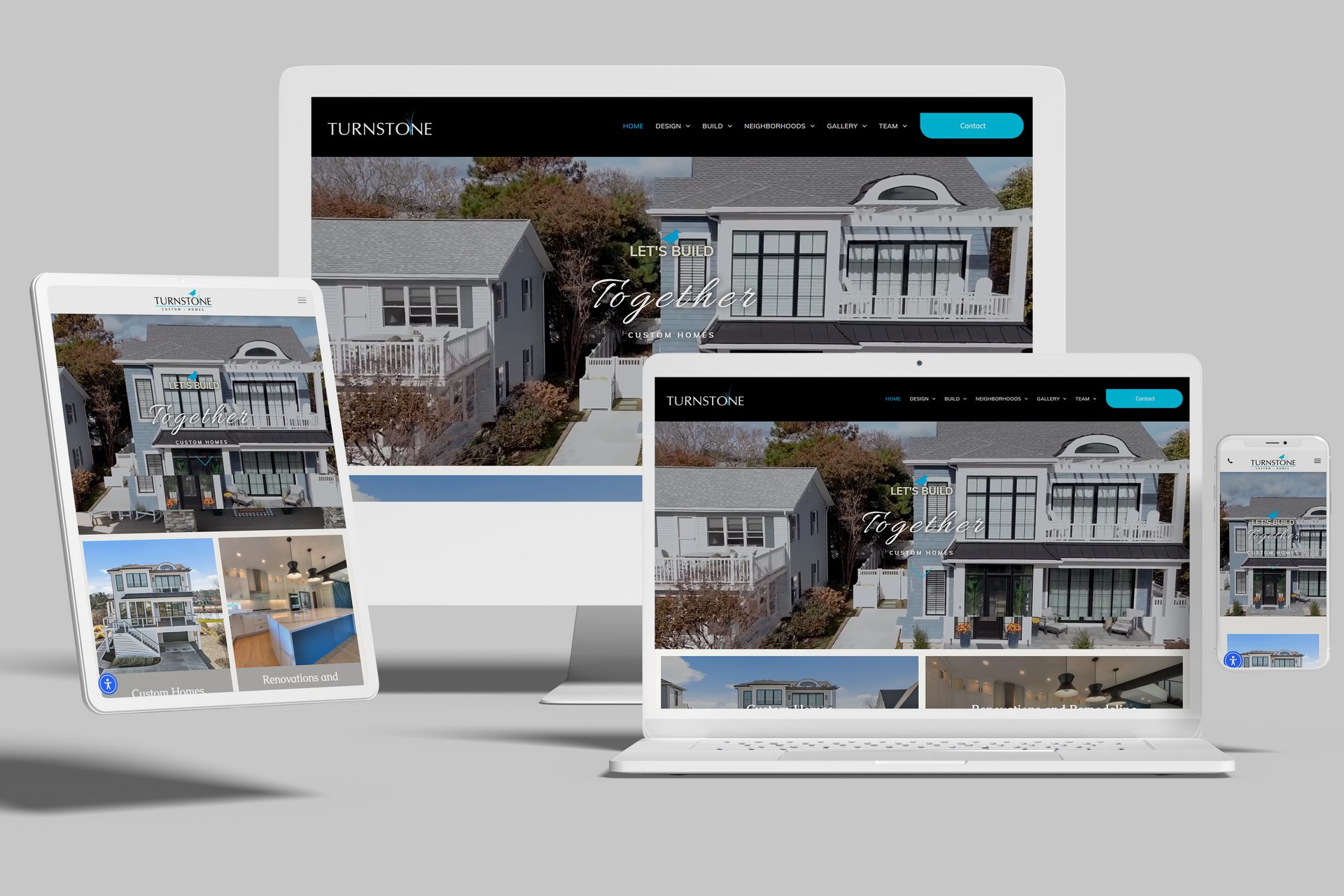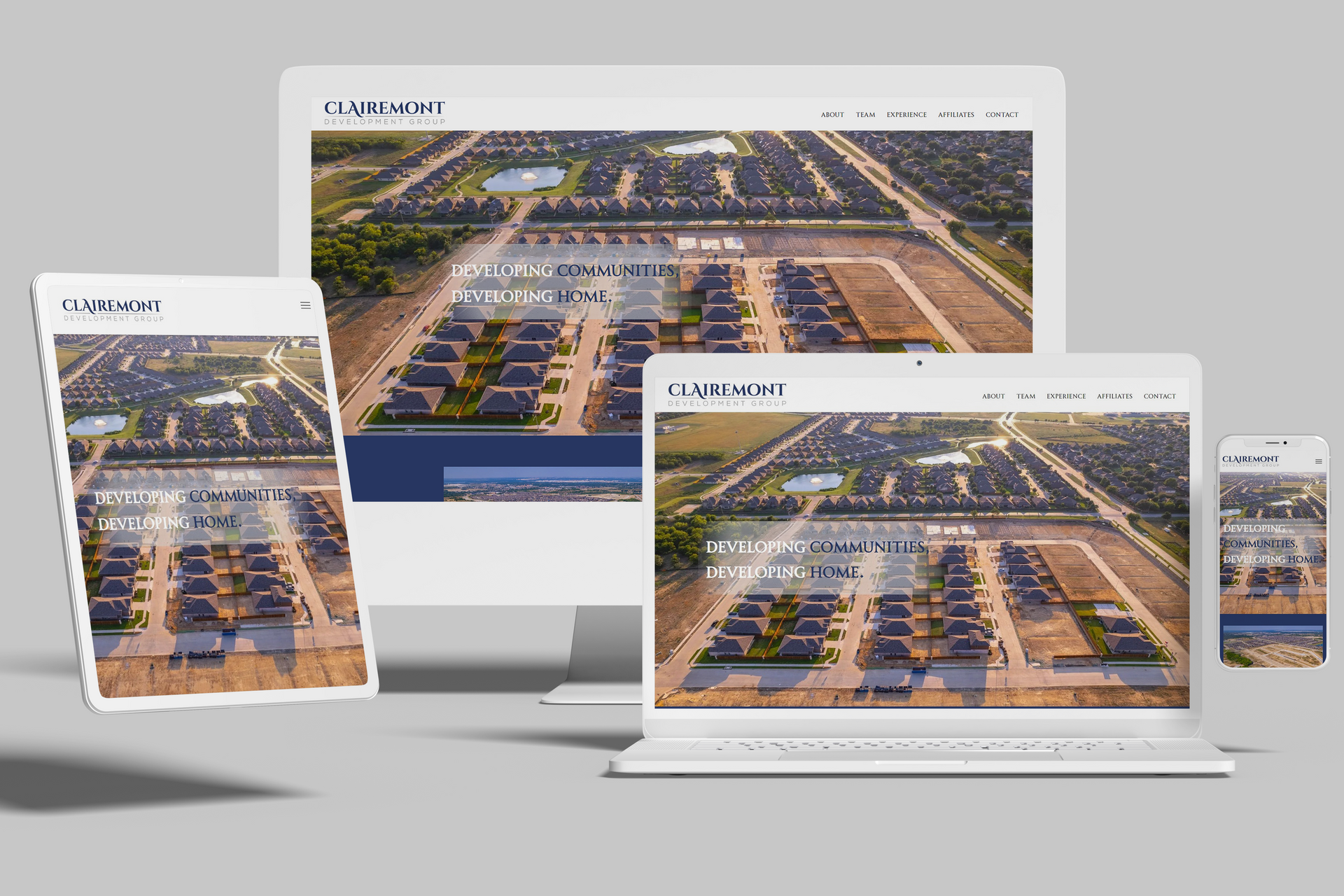On the 2nd of April Squarespace announced a cool new feature, the ability to customize the look and feel of your lock screen using some pre-defined templates and a lock page specific style editor.
You can read the full announcement on the Squarespace blog here:
http://blog.squarespace.com/blog/introducing-customizable-lockscreens
This is great news for anyone looking to customize their lock screen without getting their hands dirty in any code. In the past we’ve had to rely on adding custom css and html to the page for our clients, so it’s nice to have a visual css editor and some templates to play with to create some stunning layouts in this area.
Here we’re going to walk you through navigating to the lock page editor in the back end of your Squarespace website, and the various options available to you.
One other nice feature is that the new templates will also still display any custom text you may have had previously in the lock page code injection field, (which can be found at: Home > Settings > Advanced > Code Injection > Lock page.)
We’d still recommend fully using the new tool however to manage all of your lock page style and content.